Once you have finished installing all updates/software and configuring any settings you want to have on each image, you will need to strip out all of the unique information from that install so that you can image multiple machines with the same image and not have issues with duplicate names and System IDs on the network. To do this we will use a tool included in Windows 7 called Sysprep.
Sysprep is located by default at:
C:\windows\system32\sysprep\sysprep.exe
There are many options that go along with sysprep, this will be discussed in a later guide. For deployment purposes, all we need to know now is how to get our windows 7 machine ready to image.
To do this go to “Start –> All Programs –> Accessories” Right click on “Command Prompt” and choose “Run as administrator”
If you have User Account Control enabled, click YES to the dialog box that pops up.
The following options are available to us for Sysprep
For this example we are just going to use the following:
“Sysprep.exe /generalize /oobe /shutdown”
This will strip information from the machine and shut down the computer. Once the machine is turned back on you will get the “Out of Box Experience” as if the machine had just had Windows 7 Installed.
To run this command we just type it in the command prompt and hit enter. It will bring a window up and shut down when it is finished.
**Note**
Do no turn the machine back on until you are ready to capture an image. If you do you will have to re-sysprep the machine, this can only be done 3 times!!
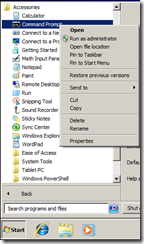



No comments:
Post a Comment